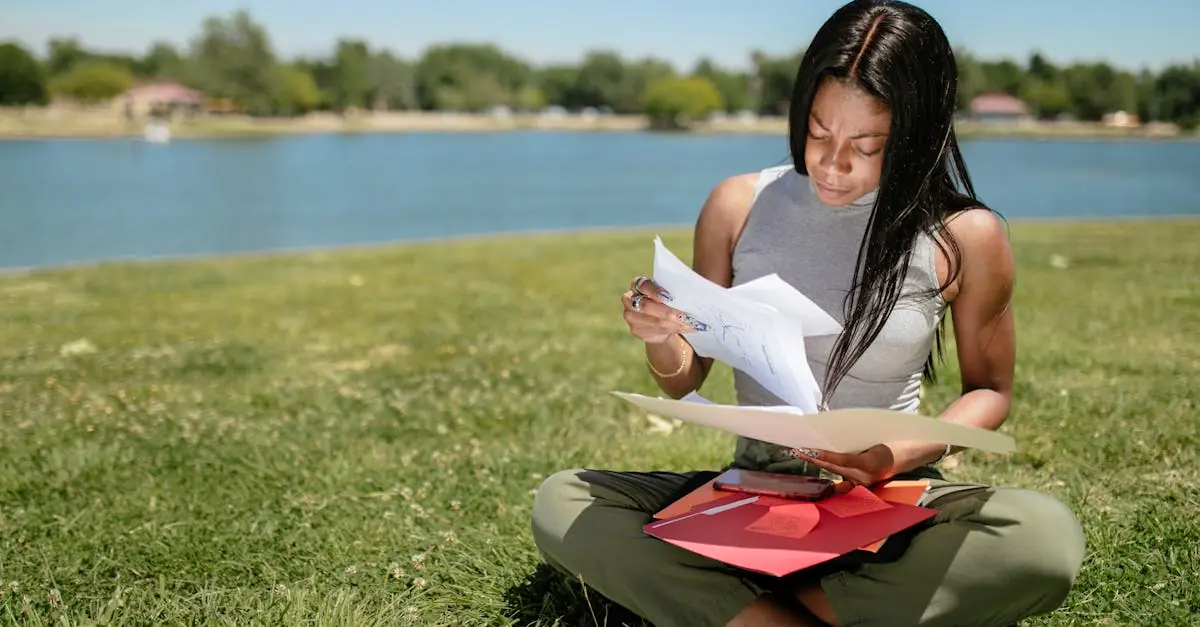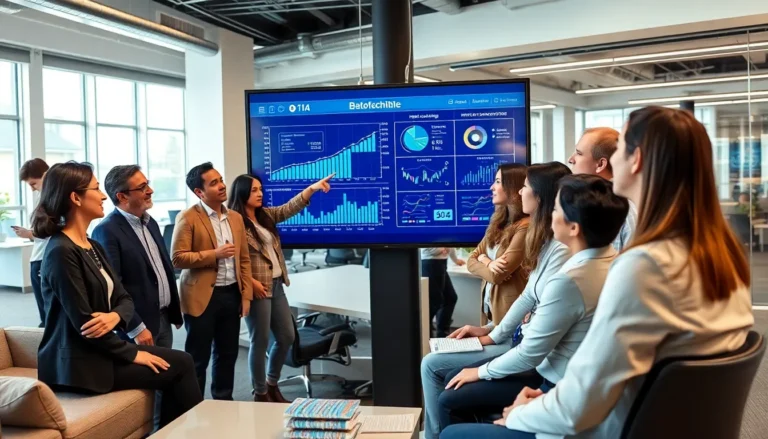In a world where apps multiply like rabbits, keeping them organized can feel like herding cats. But fear not! Creating a folder on your iPhone is easier than finding your favorite cat video on the internet. With just a few taps, you can transform that chaotic home screen into a sleek, organized masterpiece that even Marie Kondo would approve of.
Table of Contents
ToggleUnderstanding Folders on iPhone
Folders on iPhone serve as a practical way to streamline app organization. Users can group similar apps together, simplifying navigation. This method not only declutters the home screen, but it also enhances accessibility. By creating folders, individuals can locate frequently used apps quickly.
Folders can hold multiple apps. Each folder accommodates any number of apps, depending on the user’s needs. Customizing folder names adds a personalized touch and improves usability. For example, a folder labeled “Productivity” might house apps like Notes, Calendar, and Reminders.
Creating folders is user-friendly. To start, users simply press and hold an app icon until a menu appears. Dragging the app icon over another app establishes the bin for the folder. Upon releasing the icon, a new folder creates itself, allowing users to adjust the name as desired.
Many users find the process straightforward. The ease of managing apps contributes to a more organized digital space. Folders can adapt to changing preferences and app usage. As needs evolve, updating folder content keeps the home screen relevant and efficient.
Using folders effectively ensures that apps remain within easy reach. Regularly maintaining folder organization improves overall app management. With just a few taps, users can transform their iPhone experience.
Steps to Create a Folder on iPhone
Creating a folder on an iPhone is a straightforward task that streamlines app organization.
Using the Home Screen
Start on the home screen where all apps are displayed. Press and hold an app icon until it begins to jiggle. Drag the app over another app to create a folder. Upon release, the iPhone automatically generates a folder, grouping the two apps together. A label appears, suggesting a default name based on the category of apps. Users can tap the folder to rename it according to their preference. Repeat this process until the desired apps are grouped within the folder.
Adding Apps to the Folder
Adding more apps to the folder is equally simple. Tap and hold an app icon until it jiggles. Once the app is jiggling, drag it to the created folder. Release the app to place it inside. Users can continue adding apps by repeating the drag-and-drop action. To remove an app from a folder, open the folder, tap and hold the app, then drag it out. Ensuring the organization reflects personal usage enhances accessibility and maintains a tidy home screen.
Managing Your Folders
Folders keep apps organized on an iPhone, allowing for quicker access and a cleaner home screen. Users can easily manage these folders for optimal efficiency.
Renaming Folders
Renaming folders adds a personal touch to organization. To rename a folder, tap the folder to open it, then tap the folder name at the top. Type the new name and hit “Done.” Keep names concise and relevant to the apps inside, ensuring easy identification at a glance. Another important tip is to categorize apps in a way that reflects user preferences, such as naming a folder “Games” for gaming apps. Effective naming enhances the experience, making navigation intuitive.
Deleting Folders
Deleting folders is straightforward when it’s time for a fresh start. Open the folder, then remove all apps by dragging them out. Once empty, the folder automatically disappears. If the folder contains no apps, it deletes itself without additional prompts. Users can streamline their home screen effectively by removing unnecessary folders. Regularly evaluating app organization helps maintain an efficient layout that enhances usability.
Tips for Organizing Apps in Folders
Prioritize similar apps by grouping them into specific folders. For example, create a folder for social media apps, another for productivity tools, and one for games. This approach streamlines access and simplifies navigation.
Use descriptive folder names to enhance clarity. Naming a folder “Finance” can quickly indicate its contents, helping to locate banking and budgeting apps easily. Keep names short yet informative to aid quick identification.
Regularly assess app placement within folders. Install new apps by assigning them to existing folders rather than leaving them scattered on the home screen. Updating folder contents keeps organization relevant to current usage.
Encourage family members to share their app organization methods. Discovering how others group their apps may offer new ideas for enhancing personal organization strategies. Collaboration leads to innovative solutions.
Utilize color coding for app icons within folders. If a user prefers a visually appealing layout, arranging folders by color can add a personal touch while still maintaining order. This creative approach may even give the home screen a vibrant feel.
Don’t forget about deleting outdated folders. When no apps remain in a folder, it disappears automatically, maintaining a clean appearance on the home screen. Regularly identifying unused apps promotes a tidy environment.
Lastly, always back up folders with iCloud. In case of device changes or data loss, accessing organized apps remains hassle-free. This step ensures that personal organization is preserved, no matter the circumstance.
Creating folders on an iPhone is an effective way to enhance app organization and streamline navigation. By grouping similar apps together users can easily access their most-used applications while keeping the home screen tidy. This simple yet impactful method not only improves usability but also adds a personal touch to the device.
Regularly managing and maintaining these folders ensures that the home screen remains relevant and efficient. Users should consider evaluating their app organization periodically to adapt to changing needs. With a little effort users can transform their iPhone experience into one that’s both functional and visually appealing. Embracing this organizational strategy can lead to a more enjoyable and productive use of technology.