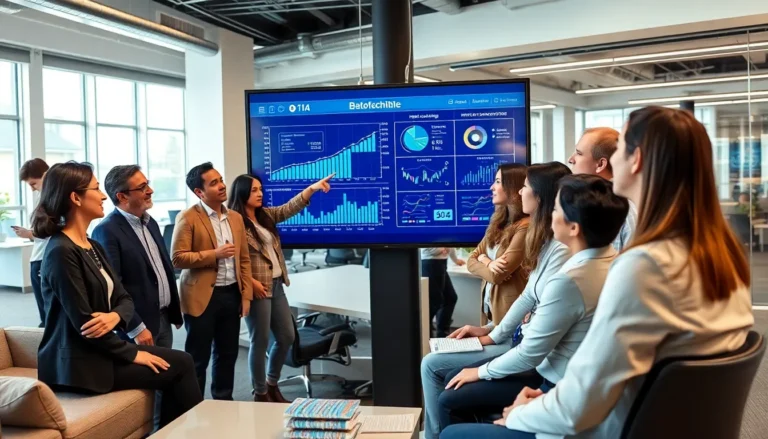When the lights go out and you’re left fumbling in the dark, your iPhone can be your trusty sidekick—if you know where to find that elusive flashlight feature. It’s like a superhero hiding in plain sight, ready to save the day when you need it most. No more stumbling around like a toddler on roller skates; it’s time to shine a light on this handy tool!
Table of Contents
ToggleUnderstanding The Flashlight Feature
The iPhone flashlight feature provides convenient illumination, perfect for various situations. It’s actually a simple yet powerful tool embedded in the device, enabling quick access to light whenever necessary.
What Is The Flashlight Feature?
The flashlight feature on an iPhone utilizes the built-in LED light from the rear camera. This component serves multiple purposes, enhancing mobile photography alongside its primary role as a source of light. Users can turn the flashlight on and off easily through simple controls in the device’s interface.
Importance Of The Flashlight On iPhone
The flashlight on an iPhone plays a crucial role in everyday life. Quick access to light can aid in emergencies or situations where visibility is poor, such as during power outages or nighttime activities. The feature fosters safety and convenience, often replacing bulky handheld flashlights.
Locating The Flashlight On iPhone
Finding the flashlight on an iPhone is straightforward once users know where to look. The process involves a few simple steps that anyone can follow.
Accessing The Control Center
Access the Control Center by swiping down from the top-right corner on iPhone models with Face ID or swiping up from the bottom on models with a Home button. The flashlight icon appears prominently in this menu. Tap the icon to turn the flashlight on, and a second tap switches it off. Adjusting brightness can enhance performance; press and hold the flashlight icon for options. This method ensures quick access whenever users need extra light, making it a reliable tool in various situations.
Using The Lock Screen
Access the flashlight directly from the lock screen for even quicker use. Simply press and hold the flashlight icon located in the bottom left corner. The flashlight activates instantly, allowing immediate illumination without unlocking the device. This feature proves beneficial during emergencies or when searching for items in the dark. Users benefit from this convenience, making tasks easier whenever visibility is low.
Alternative Ways To Activate The Flashlight
Activating the flashlight on an iPhone isn’t limited to the Control Center. Several alternative methods exist for users to quickly access this useful feature.
Siri Voice Commands
Siri offers a hands-free way to control the flashlight. Users can simply say, “Hey Siri, turn on the flashlight,” to activate it. Similarly, commanding, “Hey Siri, turn off the flashlight,” will shut it off. This feature provides convenience, especially when the device is out of reach or hands are occupied. Ensuring that Siri is enabled in settings is essential for using voice commands effectively.
Accessing Through Settings
Navigating to the flashlight through the Settings app is another option. From the Home screen, users should open the Settings app, select “Control Center,” then tap on “Customize Controls.” Here, it’s possible to add the flashlight control to the list of accessible items. After adjusting settings, users can quickly find the flashlight functionality in the Control Center, enhancing accessibility and allowing for easier use in low-light situations.
Troubleshooting Flashlight Issues
Flashlight issues can arise on the iPhone, affecting its functionality and user experience. Understanding common problems can help with effective troubleshooting.
Common Problems With The Flashlight
Users might encounter a non-responsive flashlight, where the icon does not light up when tapped. The flashlight may also flash intermittently or turn off unexpectedly during use. Occasionally, brightness levels might appear lower than usual, making illumination insufficient. Some situations include the flashlight icon being grayed out in the Control Center, indicating a potential software issue. Overall, these problems can hinder the device’s flashlight capabilities.
Solutions For Common Issues
Restarting the iPhone can resolve many flashlight issues, restoring normal operational functions. Checking for software updates is essential, as updates often include fixes for bugs that affect features. Users can also toggle the flashlight on and off through the Control Center to reset its status. If the flashlight remains unresponsive, resetting all settings might prove effective, restoring the device to its original state without deleting personal data. Lastly, if problems persist, seeking professional support through Apple services can ensure comprehensive resolution.
The flashlight feature on the iPhone is an indispensable tool that enhances everyday convenience and safety. With just a few taps or voice commands users can easily access bright illumination in dark situations. Knowing how to locate and utilize this feature empowers users to tackle emergencies and everyday challenges with confidence.
When issues arise it’s crucial to troubleshoot effectively to ensure the flashlight remains functional. By following the outlined steps users can maintain this essential tool and make the most of their iPhone’s capabilities. Embracing the flashlight not only simplifies tasks but also ensures that help is always just a tap away.